Crossbar App Notification Settings
Instructions
Below are some recommended settings to stay up to date on communications from the GYHA, coaches, and/or team managers during the season.
Crossbar Account Notifications
For Crossbar, your account has a setting to set for event notifications. When schedules are updated with events, practices, games, etc., the setting allows you to be notified as soon as they are scheduled by the system.
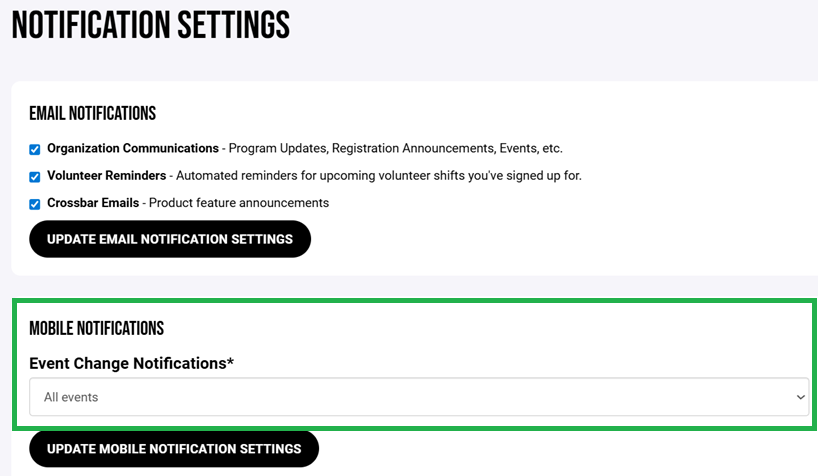
iPhone Crossbar Settings
With iPhone, navigate to Settings and then to Apps. In Apps, select Crossbar and then select Notifications. Set the Banner Style to be Persistent to keep the notification present. This will help ensure that an important message is not dismissed under the Temporary setting.
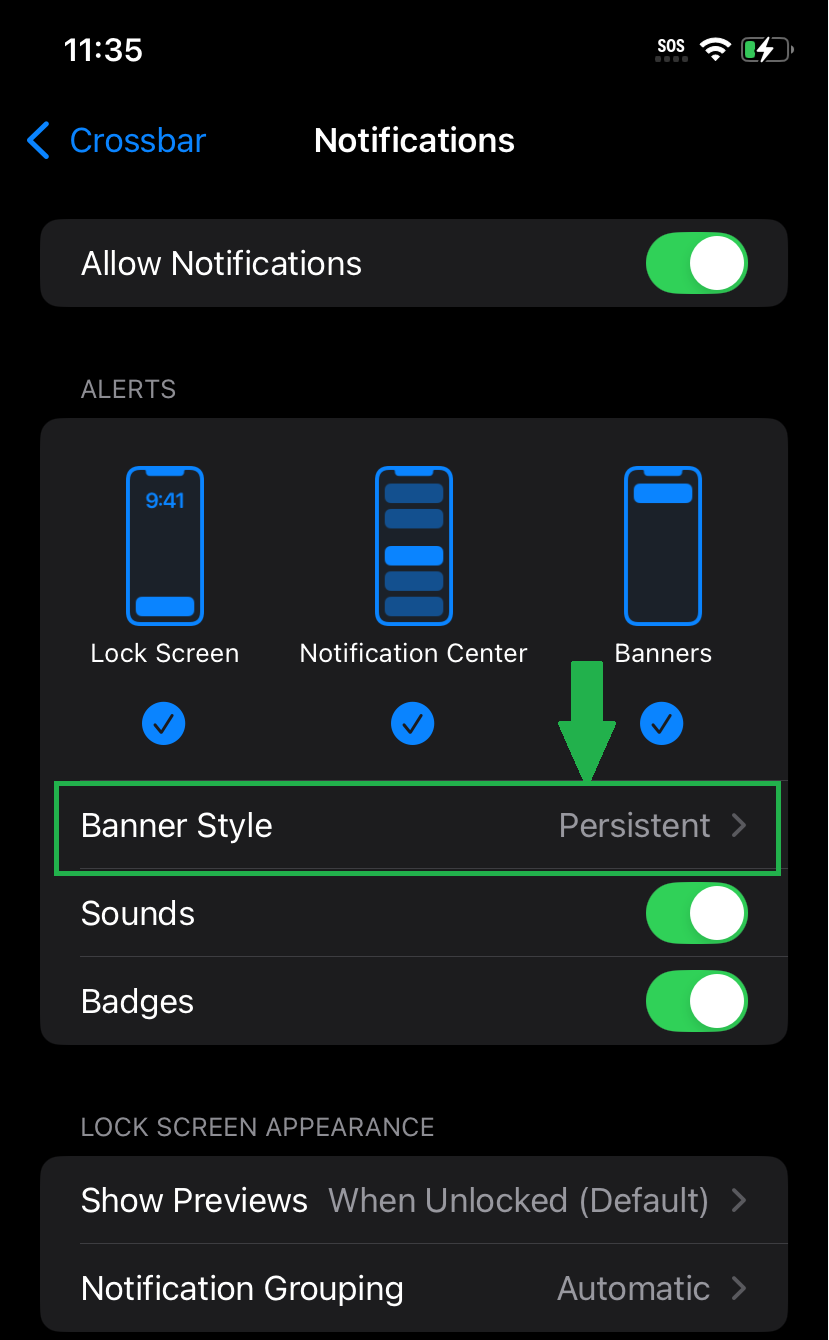
Android Crossbar Settings
In Android phones, navigate to settings then app or application settings. On the Crossbar App, please unselect Manage app if unused. Under Notifications, please make sure Notifications are allowed and set notifications to appear. Our recommendation is to have everything selected to help prevent missing any important/last minute notifications from the coaches, team manager, and/or GYHA.
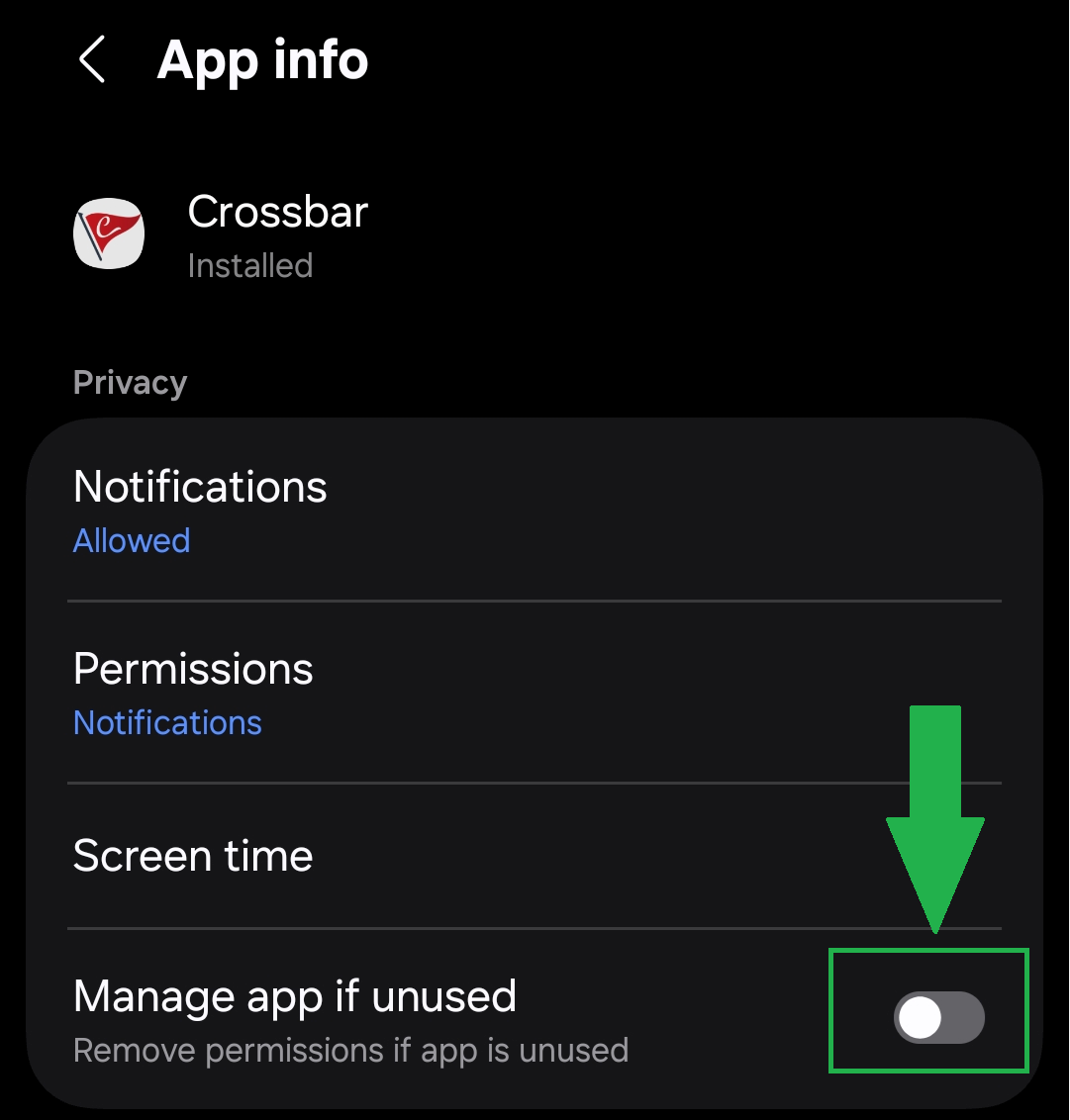
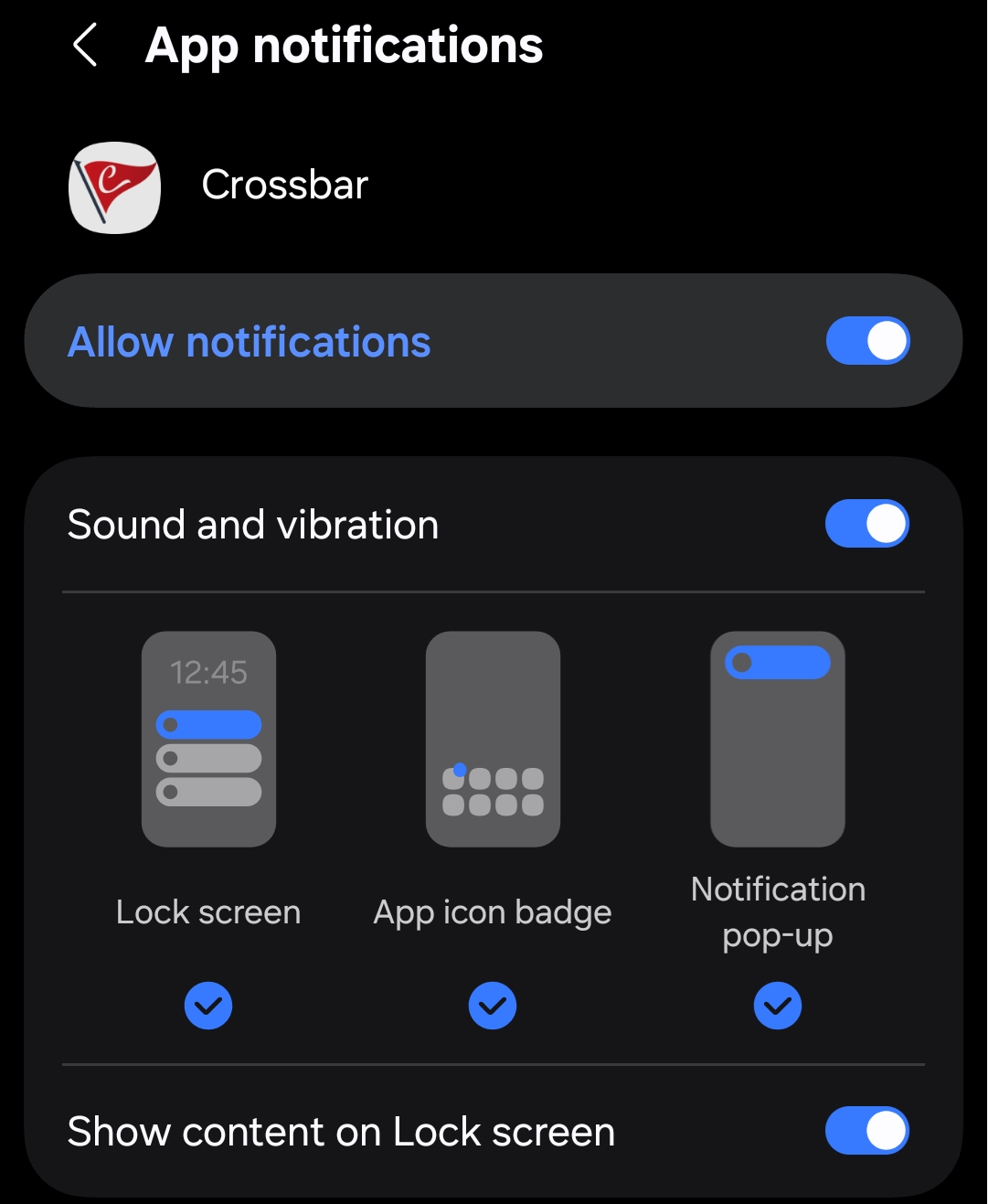
Oops!
You have unsaved elements
Please save or cancel the pending changes to the elements within your page and then try saving again.

